Unstack Übersetzungs-Plugin
Skaliere deine Marketingbemühungen, indem du mit dem No-Code-Tool Weglot mehrsprachig wirst.


Schließe dich Tausenden von globalen Marken aus jeder Branche an



Einstieg in wenigen Minuten



Keine Code-Installation
Von der Integration bis zur Verwaltung kannst du dein Webseiten-Übersetzungsprojekt ganz einfach ohne die Hilfe deines IT-Teams durchführen.

Maschinelle Übersetzung
Beschleunige dein Projekt mit einer ersten Ebene der maschinellen Übersetzung von führenden Anbietern wie DeepL und Google.
Verwalte deine Übersetzungen ganz einfach

Automatischer Arbeitsablauf
Verschwende keine Zeit mit manuellen Aufgaben. Jeder neue Inhalt, der auf deiner Webseite hinzugefügt wird, wird automatisch erkannt und übersetzt.

Ein Armaturenbrett
Verwalte den Workflow deines Übersetzungsprojekts ganz einfach über eine Schnittstelle.

Erreiche Besucher auf der ganzen Welt



Mehrsprachige SEO
Dank der mehrsprachigen SEO-Best Practices von Google wirst du von deinem Publikum gefunden.

Automatische Weiterleitung der Besucher
Biete deine Seiten in der Sprache deiner Zielgruppe an, basierend auf ihren Browsereinstellungen.
Mehrsprachig werden mit Leichtigkeit
Mach eine Produkttour


Kompatibel mit deinen Lieblings-WordPress-Plugins
Weglot arbeitet nahtlos mit WordPress-Plugins zusammen und ermöglicht es dir, eine vollständig lokalisierte Benutzererfahrung für deine mehrsprachige Webseite anzubieten. Erfahre mehr über unsere Preise.
Erfahre wie du loslegen kannst
Verbessere deine Fähigkeiten und finde die wichtigsten Informationen, die du brauchst, um dein Unternehmen weltweit auszubauen, in unserer umfangreichen Sammlung von Ressourcen.
4 grundlegende Tipps zur Suchmaschinen-Optimierung für Ihre mehrsprachige Website im Jahr 2024
Entdecken Sie umsetzbare Schritte, die Sie im Rahmen einer hochwertigen Content-Marketing-Strategie unternehmen können, um den Algorithmus zu schlagen und mehr organischen Traffic auf Ihre mehrsprachige Website zu bringen.
.svg)





.svg)






