Wix mehrsprachige Lösung
Füge Weglot in wenigen Minuten zu deiner Webseite hinzu - mit unserer Übersetzungs-App ohne Code.


Schließe dich Tausenden von globalen Marken aus jeder Branche an



Einstieg in wenigen Minuten



Geschwindigkeit auf den Markt
Weglot lässt sich in wenigen Minuten zu deinem Wix-Store hinzufügen, und zwar mit einer technisch kostenlosen Lösung, die jeder hinzufügen kann.

Vollständige Übersetzung der Webseiten
Weglot übersetzt 100% deiner Webseite, einschließlich Wix Bookings und deiner Kasse (wenn du Produkte verkaufst).
Verwalte deine Übersetzungen ganz einfach

Automatische und menschliche Übersetzung
Du kennst die Sprache nicht? Kein Problem - kombiniere maschinelle Übersetzung, menschliche Bearbeitung und professionelle Übersetzung.

110+ Sprachen
Wähle aus mehr als 110 Sprachen, darunter auch eigene Sprachen wie kanadisches Französisch und amerikanisches Englisch.

Erreiche Besucher auf der ganzen Welt
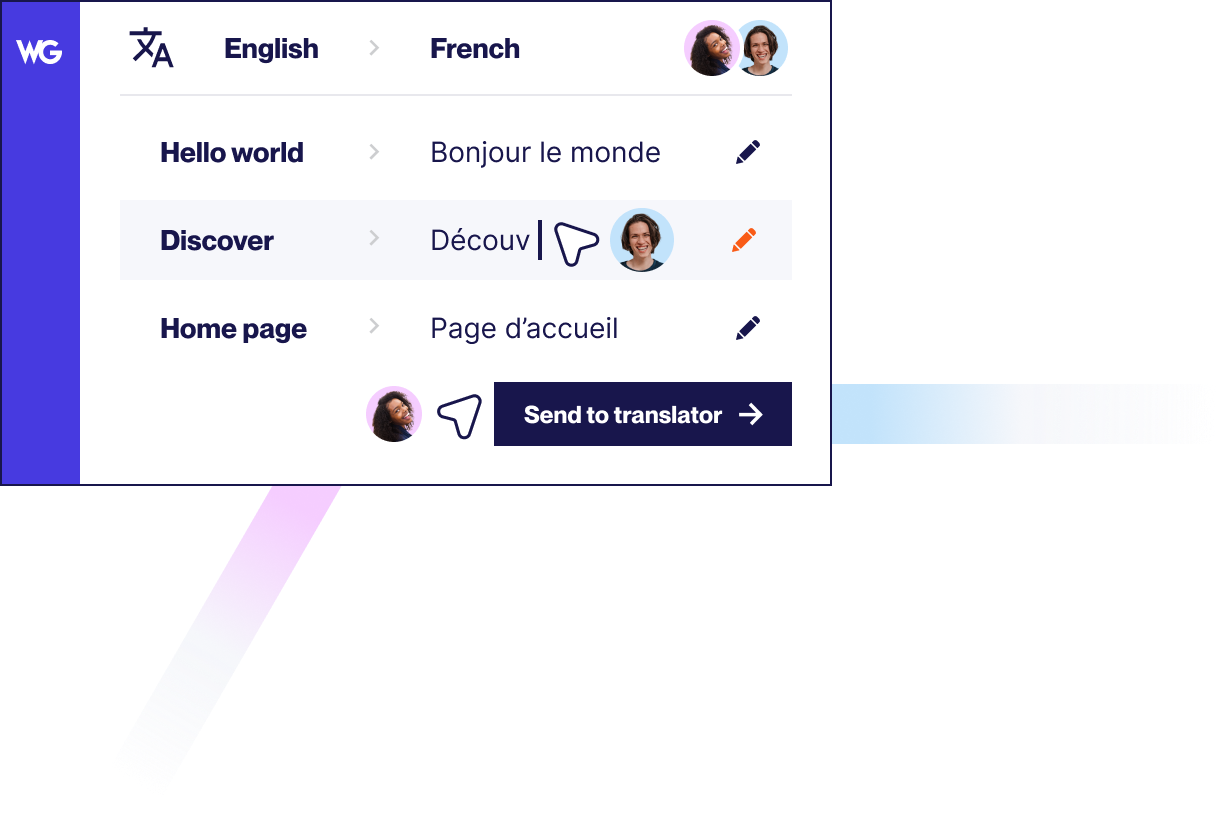


Beschleunige deinen Übersetzungsprozess
Eine erste Runde maschineller Übersetzung ermöglicht es dir, sofort eine mehrsprachige Webseite in Wix zu erstellen. Anschließend kannst du mit den Nachbearbeitungswerkzeugen von Weglot manuelle Bearbeitungen vornehmen, Glossarregeln erstellen, URLs von der Übersetzung ausschließen und vieles mehr.

Mehrsprachige SEO-Einrichtung
Es sind nicht nur die Wörter auf deiner Webseite, die wichtig sind. Weglot kümmert sich auch um deine mehrsprachige Suchmaschinenoptimierung, damit du in deinen neuen Märkten gut gefunden wirst. Übersetzte Metadaten, automatisch hinzugefügte hreflang-Tags und sprachliche Subdomains/Unterverzeichnisse verschaffen dir Sichtbarkeit in internationalen Suchmaschinen.
Mehrsprachig werden mit Leichtigkeit
Weglot und Wix in Aktion
Schau dir genau an, wie Weglot und Wix zusammenarbeiten.


Kompatibel mit deinen Lieblings-WordPress-Plugins
Weglot arbeitet nahtlos mit WordPress-Plugins zusammen und ermöglicht es dir, eine vollständig lokalisierte Benutzererfahrung für deine mehrsprachige Webseite anzubieten. Erfahre mehr über unsere Preise.
Erfahre wie du loslegen kannst
Verbessere deine Fähigkeiten und finde die wichtigsten Informationen, die du brauchst, um dein Unternehmen weltweit auszubauen, in unserer umfangreichen Sammlung von Ressourcen.
4 grundlegende Tipps zur Suchmaschinen-Optimierung für Ihre mehrsprachige Website im Jahr 2024
Entdecken Sie umsetzbare Schritte, die Sie im Rahmen einer hochwertigen Content-Marketing-Strategie unternehmen können, um den Algorithmus zu schlagen und mehr organischen Traffic auf Ihre mehrsprachige Website zu bringen.
.svg)





.svg)






