Translate your Zendesk Help Center
Get your Zendesk guide multilingual in minutes.


Join thousands of global brands from every industry





Get started in minutes



Fast integration
Get your Zendesk help center multilingual in just minutes, with more than 100 languages supported.

A fully translated site
All content is automatically detected and translated.
Easily manage your translations

Automatic translation
With a first layer of machine translation and all the post-editing features you need to set your preferred translation quality.

Continuous syncing
Weglot syncs with your Zendesk help center meaning that any new support document is always translated.

Reach visitors all over the world



Multilingual SEO
Weglot follows Google’s best practices for multilingual SEO with language-specific subdomains/subdirectories, automatically added hreflang tags, and translated metadata automatically handled for you.
Go multilingual with ease
Take a product tour


Compatible with your favorite WordPress plugins
Weglot works seamlessly with WordPress plugins and allows you to offer a fully localized user experience for your multi language website. Learn more through our pricing.
Learn how to get started
Improve your skills and find the key information you need to grow your business globally
from our vast collection of resources.





.svg)
.svg)






