Wix solución multilingüe
Añada Weglot a su sitio Wix en minutos con nuestra aplicación de traducción sin código.


Únete a miles de marcas internacionales de todos los sectores




Empieza en tan solo unos minutos



Velocidad de mercado
Weglot tarda sólo unos minutos en añadirse a su tienda Wix , con una solución técnica gratuita que cualquiera puede añadir.

Traducción íntegra de tu página web
Weglot traduce el 100% de su sitio Wix incluyendo Wix Reservas y su caja (si está vendiendo productos).
Gestiona las traducciones con total facilidad

Traducción automática y humana
¿No conoce el idioma? No hay problema: combina la traducción automática, la edición humana y la traducción profesional.

Más de 110 idiomas
Elija entre más de 110 idiomas, incluidos idiomas personalizados como el francés canadiense y el inglés estadounidense.

Llega a visitantes de todo el mundo
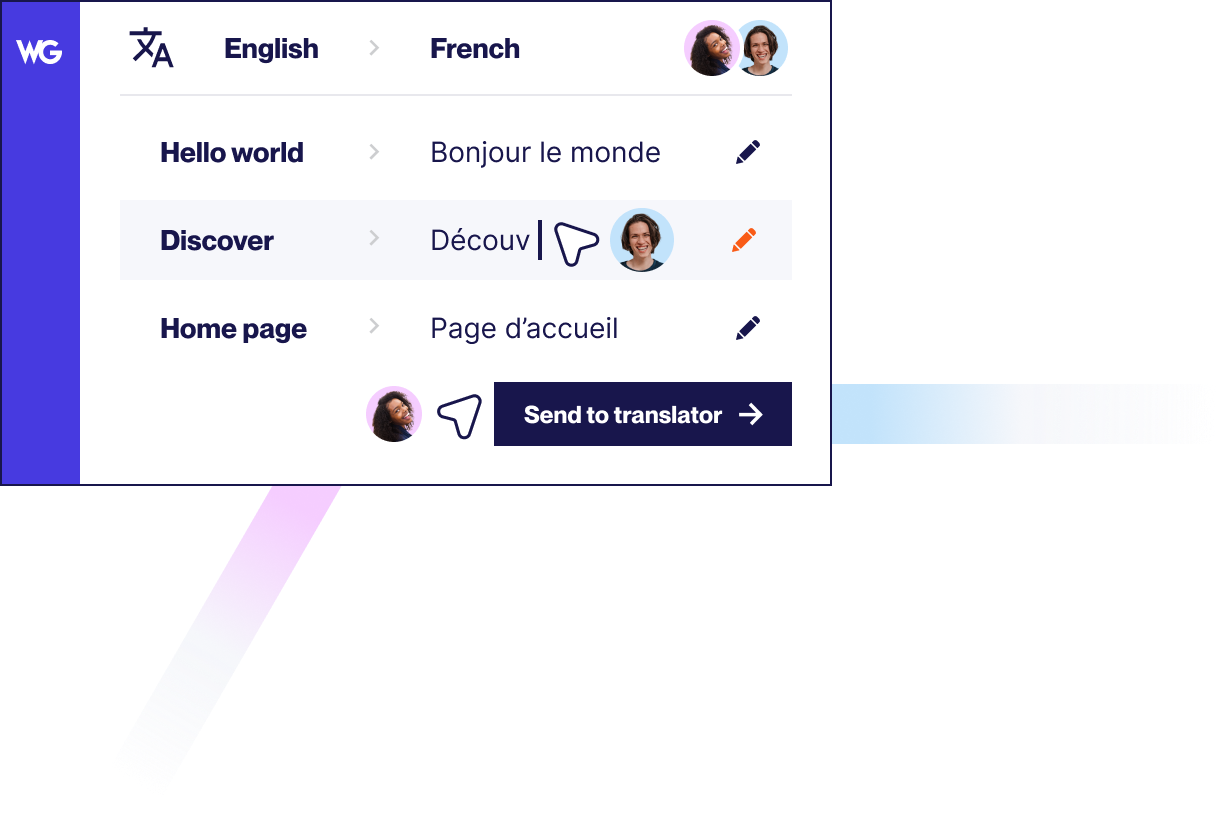


Acelere su proceso de traducción
Una ronda de velocidad primaria de traducción automática le permite lanzar un sitio web multilingüe Wix al instante. A continuación, utilice las herramientas de postedición de Weglot para realizar ediciones manuales, crear reglas de glosario, excluir URL de la traducción, etc.

Configuración de SEO multilingüe
No sólo las palabras de su sitio web son importantes. Weglot también se ocupa de su SEO multilingüe para que pueda ser buscado en sus nuevos mercados. Los metadatos traducidos, las etiquetas hreflang añadidas automáticamente y los subdominios/subdirectorios de idioma le dan visibilidad en los motores de búsqueda internacionales.
Convierte tu tienda en multilingüe con total facilidad
Weglot y Wix en acción
Compruebe cómo funcionan exactamente Weglot y Wix.


Compatible con tus plugins favoritos de WordPress
Weglot funciona perfectamente con los plugins de WordPress y le permite ofrecer una experiencia de usuario totalmente localizada para su sitio web multilingüe. Más información sobre nuestros precios.
Cómo empezar
Mejora tus habilidades y encuentra, entre nuestra extensa gama de recursos, las claves que necesitas conocer para expandir tu negocio a nivel mundial.





.svg)
.svg)






