How to Add Multiple Languages to Shopify

As a Shopify store owner, you’ve probably at some point or another thought about expanding your reach and selling internationally. After all, it’s guaranteed to help you sell more. Perhaps you’ve even already started that journey by offering international shipping?
But, when it comes to localizing your offering for different countries all over the world, one thing’s for certain: if buyers can’t explore your products or services in their native languages, they’ll likely abandon your storefront. There’s no point in offering your products in cross-border markets if language barriers stop you from hitting your conversion goals.
It’s easy to be complacent and presume that English dominates the web. In reality, however, most of the online searches are conducted in languages other than English…and actually, English-speaking users make up just 25% of the Internet’s users.
So, why should you be concerned about searches being conducted in other languages? Simply put, if your online store isn’t in the language your potential customer is searching in, you won’t appear in search results…which means they won’t find you! The organic channel is a key growth driver for new markets, and you need to localize your Shopify.com store and offer your store content in your target users’ preferred language(s) to win it.
In this guide, we’ll look at how you can easily translate the whole of your Shopify store within minutes using translation app Weglot, and how it takes the hassle out of Shopify translation.
Note: If you’re more of a “learn-by-doing” type of person, sign up for our free trial, where you can start translating your website immediately.
How to Translate Your Shopify Store
There are a number of ways to translate your Shopify store from its default language, let’s take a look at the options and which one is best for your ecommerce business.
Option 1: Shopify Markets
Shopify has an option for displaying multiple languages on your Shopify store through Shopify Markets, however, there are a few requirements to be met:
- The Basic Shopify plan or above
- A compatible theme that allows you to sell in multiple languages
- A theme that comes with a language selector
- Carry out the translation of your store yourself
- Add the Shopify Translate & Adapt app (or add a Shopify translation app, not that Weglot is also compatible with Shopify Markets)
While there is a native solution, there are still several manual steps involved with the Shopify Translate & Adapt app, in particular, you will need to provide the translations if you require more than 2 languages on your store. Other limitations include:
- Tags including product tags, article tags, and blog tags can’t be translated
- Full URL slug translation not available
- URL slugs can’t be customized
Option 2: Create Multiple Stores
Another option is to create separate stores for each market. Here you’ll end up with multiple stores with this option. The primary problem here is that it’s challenging, costly, and time-consuming to maintain and manage multiple stores.
Imagine having to add new products, manage inventory, and make updates across so many stores!
And, doing so doesn’t even solve the problem of how you’d translate the words on your ecommerce store, because you’ll still need to provide the translations for all the content and products you have on your current Shopify store for each.
Option 3: Use a Shopify Multilingual Theme
A misconception when creating a multilingual Shopify store is that you’ll just need to pick a theme or template that’s multilingual-ready and comes shipped with a language switcher.
This is actually not correct. It might look like a good idea at first, but many of these themes are pretty basic in their functionality, and some only allow you to translate your store’s content and not your checkout or any other system messages.
Plus, multilingual Shopify themes don’t support automating the language translation process. There’s also a lot of manual work involved. You’ll need to translate all of your plain text and HTML manually.
Shopify’s templating language, Liquid, controls the on-screen appearance of your website. You’d need to be careful to only translate the text around Liquid and not Liquid’s tags, filters, or objects. If you do, you can completely break your store’s functionality.
While it’s possible to use a multilingual Shopify theme, its manual translation drawbacks can be pretty problematic. This can be worse when your store is already up, needing you to revisit every single element to add language translations.
Option 4: Use a Multilingual Shopify App
The easiest and most complete way to translate your Shopify store is to use a multi-language translation app. You won’t need to duplicate your Shopify store, and you won’t need a multilingual theme either.
Adding multiple languages to your store using an app such as Weglot is simple. With Weglot, you can add more than 110 different languages to your online store, including custom languages, within minutes.
It not only takes care of detecting and automatically translating the whole of your Shopify site (including Shopify checkout and email notifications), but it also handles multilingual SEO of your newly translated store (right from hreflang tags to sitemap settings), so it’s optimized for international search engines.
With Weglot, it’s just a case of installing the app, rather than looking for and configuring a new theme or having to go through the tiresome process of creating a bunch of localized stores.
Adding Multiple Languages to Your Shopify Store
As we mentioned previously, there are no special requirements needed to add new languages to your Shopify store with Weglot. Using Weglot’s automatic translations, you can provide your customers with translated content in as many languages as you would like and get full editing control and fine-tune your translations manually (if you need).
Also, using Weglot means that 100% of your Shopify store is translated, and that includes everything from your drop-down menus to your full checkout flow. Your store can go from speaking English to being fully conversant in Spanish with just a few clicks!
So let’s take a look at this most straightforward way to add multiple languages to your Shopify store.
1. Find Weglot on the Shopify App Store
Search for Weglot inside Shopify’s App Store, click ‘Add App’, and then hit ‘Install.’

2. Create a Weglot Account
The next step is to create a Weglot account (this is where you’ll manage your store’s translations). It’s also at this point that you can start your 10-day free trial.

3. Add Your Languages
Next, add the original language of your website and the new language you want to add to your Shopify store.

4. Your Shopify Store is Now Multilingual!
That’s it! Your Shopify store is now available in multiple languages. Visit your store to see Weglot in action, or select ‘Go to Weglot app settings’ to change the look and position of your language switcher and move its position such as into the header for better UX. Everything on your store is translated including your checkout page.
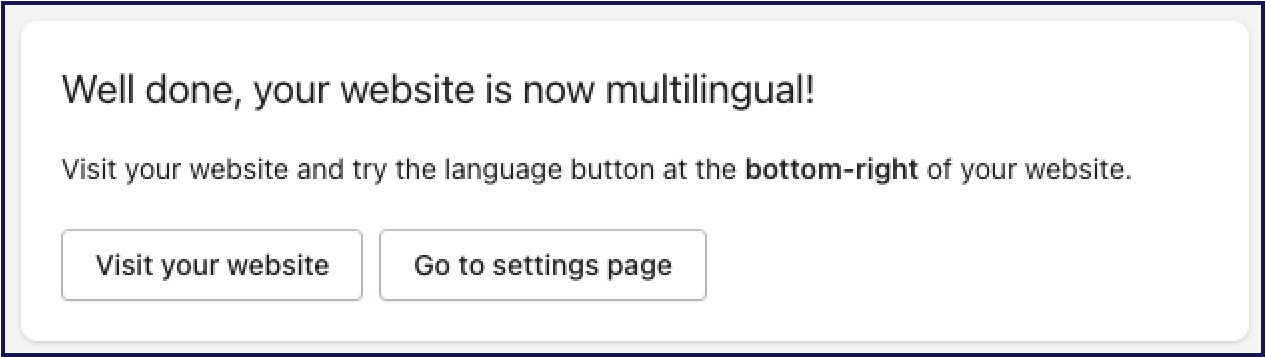
For improved SEO optimization, the final step is to set up language-specific subdomains or subdirectories. Doing so is quick and easy and will allow you to be even more searchable by your new potential audiences. Check out the final step here.
Managing Your Shopify Store Languages
One of the easiest things about Weglot is how you can manage and customize your translations. Weglot offers a fast first layer of automated translation which is perfect for translating at scale, for example, for translating thousands of product pages that you have on your Shopify store at once.
You can then make manual edits to those translations.
Weglot offers 2 different ways to edit your translations. The first way is through your Translations List inside your Weglot Dashboard, where you’ll see the languages side-by-side.
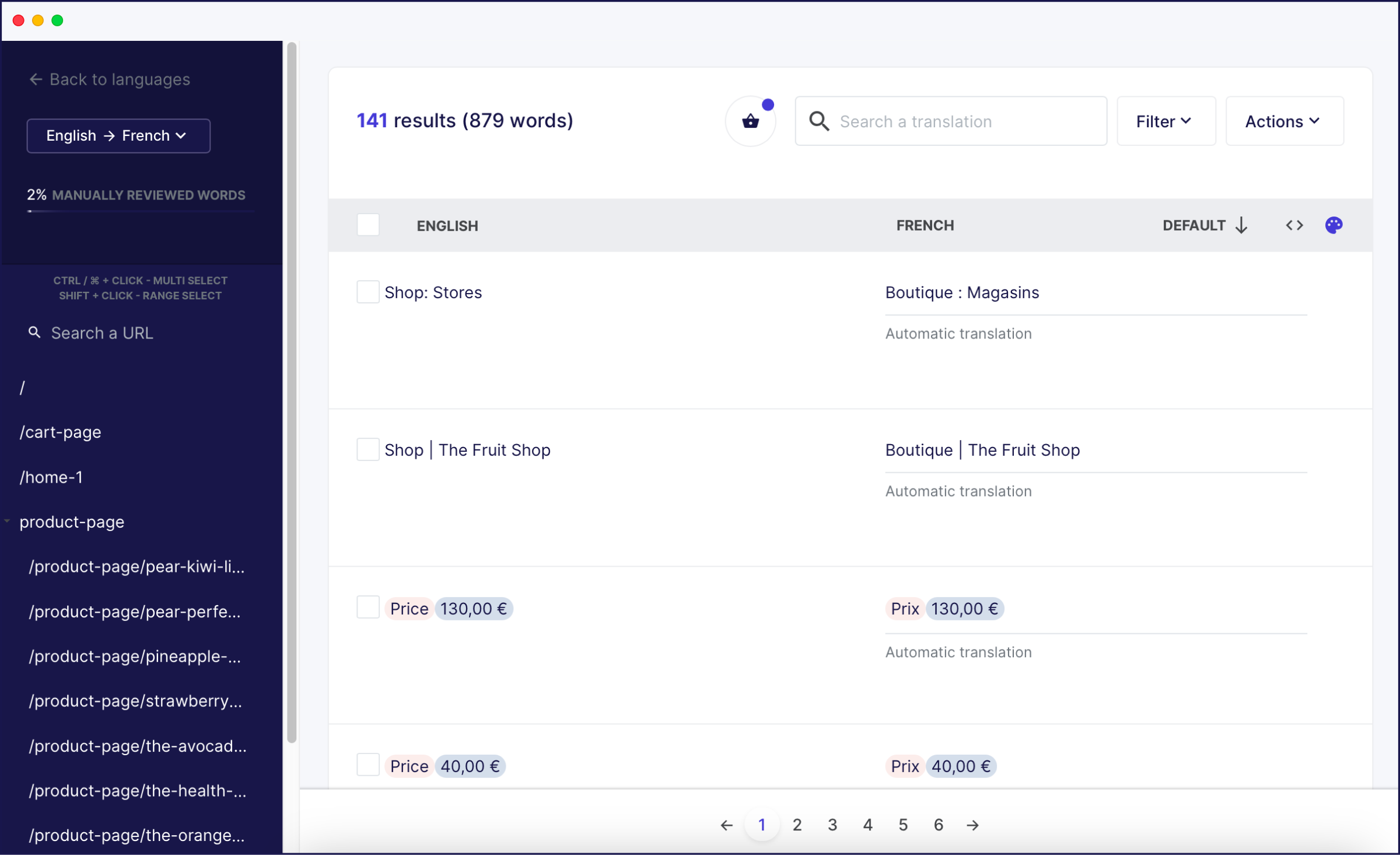
The second is a more visual approach, with Weglot’s Visual Editor where you can edit your translations through a live preview of your Shopify store, so you know precisely where the translations are on your website.

If you’re not familiar with the target language, you can order professional translators straight from your Weglot Dashboard. Remember that localization isn’t as simple as just translating words directly into your users’ native languages. Ecommerce trends vary from country to country, and the kind of sales tactics and language that work on your storefront in your home region might not work abroad.
By having human translators look over the different language versions of your store’s content, you can have the peace of mind that all of your users will have the best experience, whatever language they’re shopping in.
Weglot provides your translators with all the tools they need to spot every piece of translated text on your site. One of the great things about Weglot is that your whole Shopify store is translated, including your checkout and email notifications.
To access the translations for your checkout, follow this quick tutorial. To learn more about translating your email notifications, click here. Weglot’s reactive support team is always on hand to answer any questions you might have.
You’ll also find that popular Shopify apps such as smart search apps and image galleries are also 100% translatable with Weglot, so you don’t need to worry about the other aspects of your Shopify store being unreadable for your new potential customers.
Interested in seeing how Weglot can translate your Shopify or Shopify Plus store into multiple languages? Start your 10-day free trial today and set up a Shopify multi-language store in just a few steps!

















