WordPress translation plugin
Weglot is the best WordPress translation plugin available today. Our WordPress plugin is tried and true — so you can expect high-quality translations for your site, no coding experience or shortcuts required.


Join thousands of global brands from every industry





Get started in minutes
.png)

Quick install
Select your languages and you’re good to go within 5 minutes (or less!). No code required, choose from 110+ translated languages.
100% compatible
Weglot is compatible with every WordPress theme, plugin, and add-on including page builders (Elementor, Divi), Yoast SEO, and WooCommerce.
Easily manage your translations
Content Detection
Say goodbye to manual translation and hello to a smooth translation process. Weglot automatically detects your website content for translation – posts, pages, menus, ecommerce products, widgets, headers, sidebars, popups, and more.
All-in-one translation interface
Translation management made easy. Review your translated content through 1 user-friendly interface. Order professional translators, add teammates for human translation, and refine your automatic translations for impactful website localization. Plus, see your edits in real-time through our Visual Editor.

Reach visitors all over the world


Multilingual SEO
Weglot follows Google’s SEO best practices to maximize your searchability across different languages and search engines. Through AI-powered machine translation, it translates all of your metadata and automatically adds hreflang tags. Even better, Weglot automatically translates SEO tags added by SEO plugins!
Go multilingual with ease
Auto-redirection
Dedicated language subdirectories (or subdomains) automatically serve translated versions of your pages to your website visitors in their preferred language, based on their browser settings.
Unparalleled customer support
Our support team is always here to help you. We’re experts on multilingual websites and multilingual SEO, and we know WordPress. Trusted by thousands of WordPress users.

Take a product tour
Compatible with your favorite WordPress plugins
Weglot works seamlessly with WordPress plugins and allows you to offer a fully localized user experience for your multi language website. Learn more through our pricing.
Learn how to get started
Improve your skills and find the key information you need to grow your business globally
from our vast collection of resources.













.svg)
.svg)






