Translate your BigCommerce store
Make your BigCommerce store multilingual with the Weglot translation app and get your store seen by thousands of new international website visitors.


Join thousands of global brands from every industry





Get started in minutes



A clean and simple setup
Your multilingual store will be up and running in a few minutes.

No code install
Built for BigCommerce, our app creates subdomains to ensure a clean and official installation.
Easily manage your translations

Simplified translations management
Get a first round of machine translations, then get full control by managing and making edits through your Weglot Dashboard.

A smooth workflow
Weglot constantly syncs with your site so any newly edited or added content is automatically translated and displayed.
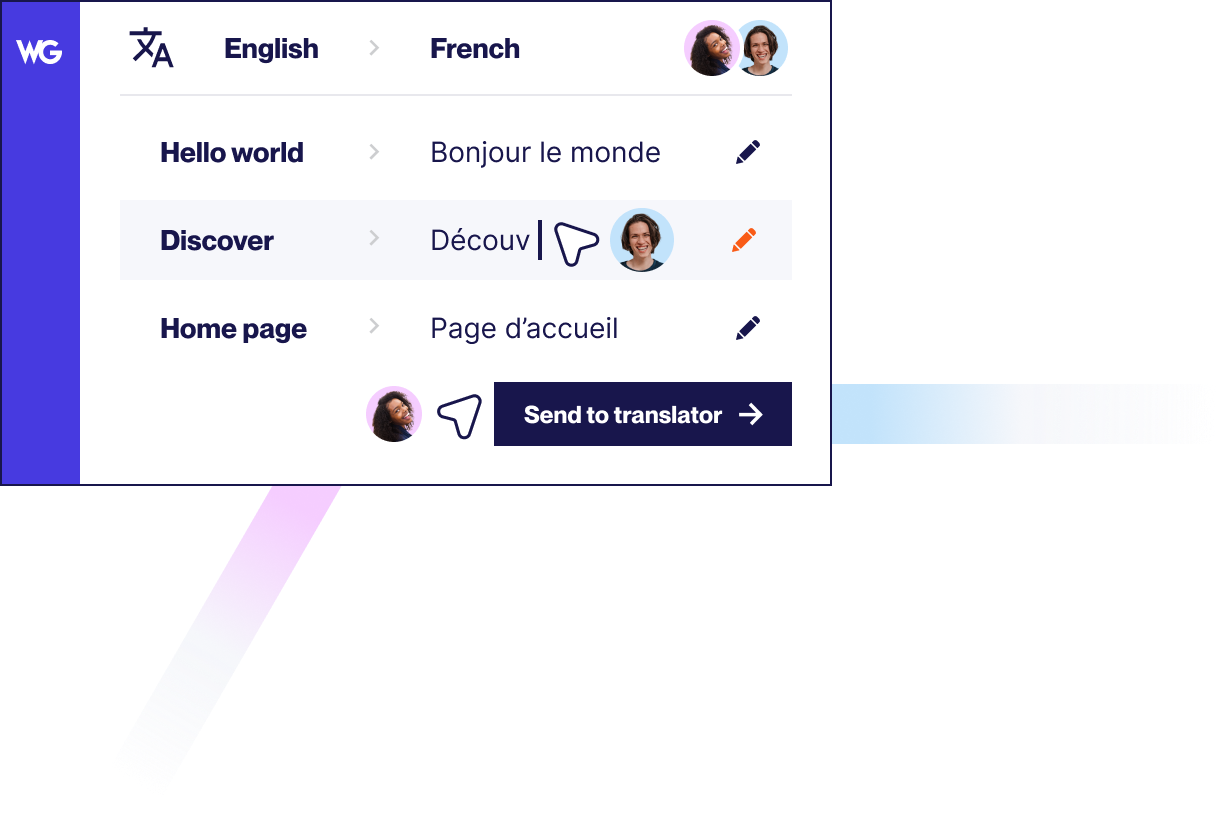
Reach visitors all over the world



Multilingual SEO
Get your found BigCommerce store found by your audience thanks to Weglot’s multilingual SEO features as set out by Google.

Visible language switcher
An automatically added front-end language switcher that you edit to keep the look and feel of your site consistent.
Go multilingual with ease
Take a product demo


Compatible with your favorite WordPress plugins
Weglot works seamlessly with WordPress plugins and allows you to offer a fully localized user experience for your multi language website. Learn more through our pricing.
Learn how to get started
Improve your skills and find the key information you need to grow your business globally
from our vast collection of resources.





.svg)
.svg)






