Bubble multilingual solution
Get your Bubble app translated with our no-code tool. An instantly multilingual application without duplicating and managing separate applications.


Join thousands of global brands from every industry





Get started in minutes



Fast integration
Add Weglot to your Bubble app in minutes and sit back as Weglot detects, translates, and displays the content of your app.

Full editing control
Combine machine translation, manual editing, and professional translation and set your translation quality.
Easily manage your translations

On autopilot
Once you’ve added Weglot to your app, it continuously syncs to ensure any new content or updates are always translated.

Launch in new markets fast
With Weglot, you don’t need to delay your application translation project. It’s no-code install means you’ll have a multilingual app up and running in minutes, without having to create multiple applications for multiple markets.
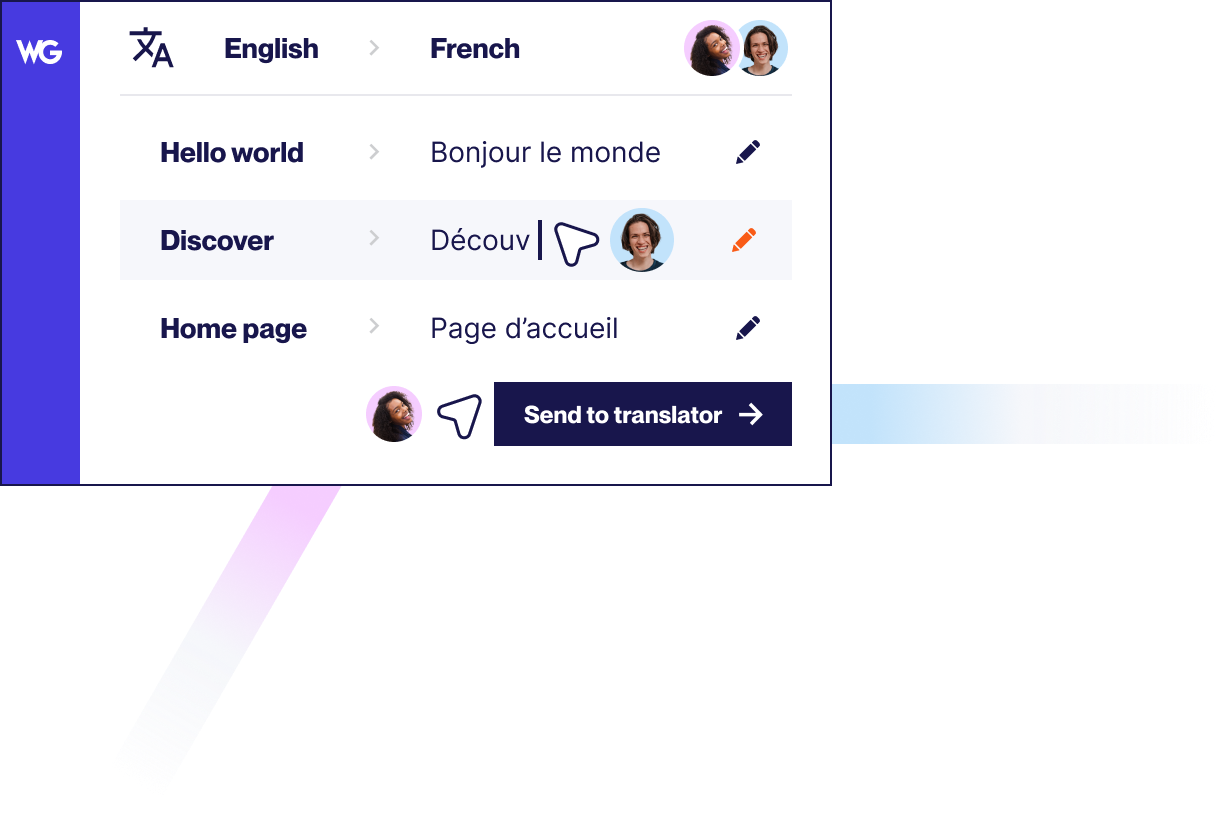
Reach visitors all over the world



Multilingual SEO
What’s a translated app without visibility? Weglot not only takes care of the words on your app but also your multilingual SEO. Including, translated metadata, automatically added hreflang tags, and language subdomains/subdirectories.

Easy translations management
Weglot gives you all the tools you need to edit, manage and update translations all through one easy-to-use interface. Manage your project in one place, collaborate with teammates, and assign translations.
Go multilingual with ease
Take a product demo


Compatible with your favorite WordPress plugins
Weglot works seamlessly with WordPress plugins and allows you to offer a fully localized user experience for your multi language website. Learn more through our pricing.
Learn how to get started
Improve your skills and find the key information you need to grow your business globally
from our vast collection of resources.





.svg)
.svg)






