WPML translation management

Full disclosure: WPML is a great WordPress translation plugin. We’re writing a series of posts to help users get the most from some of WPML’s common features. Weglot is also a great tool for translating your WordPress site, but sometimes all you need is a little help to point you in the right direction with WPML, which is what this post will do for WPML’s translation management feature.
WPML was one of the first WordPress translation plugins, and they’ve done great work pushing the WordPress multilingual space forward.
WPML offers a variety of different tools to help you translate your WordPress site, and the WPML Translation Management add-on acts as a hub to bring many of those features together.
It lets you choose which editor you use to manage the translations for individual pieces of content and it also lets you outsource your translations to professional translation services or translation users.
In this post, we’ll discuss how the WPML Translation Management feature works in more detail and then share an alternative way to manage translations on WordPress that some WordPress users might prefer.
How WPML Translation Management Functions
First off, WPML Translation Management is only available as part of WPML’s Multilingual CMS package, so you won’t be able to use this functionality if you’re using the Multilingual Blog package.
Once you’ve purchased the proper package from wpml.org, you’ll need to install the separate WPML Translation Management plugin to get started.
After that, you’ll need to run through a setup wizard to configure some basic translation options, like whether you want to translate your site by yourself, with the help of users, or by outsourcing to a professional translation service.
Then, you’ll get a dashboard where you can see the content on your site and manage each piece of content’s translations. You can either work by creating a “duplicate” copy, or you can use the new Advanced Translation Editor to translate string-by-string.
The new Advanced Translation Editor allows for automatic translation, but only on a piece-by-piece basis. That is, you cannot translate your entire site with automatic translation. Additionally, you get 2,000 words for free, and after that you’ll need to pay to use automatic translation beyond that quota, starting at $0.99 per 1,500 words.
If you want to outsource translations to other users or translation services, the WPML Translation Management dashboard can also help you manage those tasks.
It’s important to note that WPML Translation Management is just for your content – like posts and pages. To translate other content – like content from themes and plugins – you’ll need to use the separate WPML String Translation add-on.
Weglot: An Alternative to WPML Translation Management
WPML Translation Management gives you a variety of ways to manage your site’s translations, but it’s not the only approach to WordPress translation.
Weglot is a popular WordPress translation plugin that lets you manage your translations in a different way than WPML.
It offers many of the same benefits – like outsourcing translations to professional translation services or teams of translators – while also letting you use sitewide automatic translation and a unified translation dashboard, instead of one dashboard for your content and another for theme and plugin strings.
There’s no right or wrong here, but some users might prefer a simpler, more unified translation management system like Weglot offers.
How Translation Management Works in Weglot
Once you install and activate Weglot on your WordPress site, Weglot uses automatic machine translation to translate all of your site’s content into your desired language(s). So within a few minutes of installing the plugin, you’ll already have a working multilingual WordPress site, complete with a front-end language switcher.
From there, you can manage your site’s translations from the Weglot cloud dashboard, which is the rough equivalent of WPML Translation Management.
Unlike WPML Translation Management, though, you can manage all your translations from one interface, though Weglot actually gives you two different ways to manage translations (both of which automatically sync).
In addition to managing text content, the Weglot cloud dashboard also lets you manage media translation and SEO metadata translation to help rank your translated content in Google.
Translations List Editor
One option to manage translations is Weglot’s Translations List interface, which has some similarities to the WPML Advanced Translation Editor. However, while WPML’s Advanced Translation Editor only applies to a single piece of content, Weglot’s translation management interface lets you switch between pieces of content and manage other strings as well:

You can also use the search and filter options to find translation strings anywhere on your site, including content from themes and plugins. Weglot automatically detects theme and plugin content without the need for any built-in compatibility, and those strings will automatically show up in the Weglot translation management dashboard.
Visual Editor
In addition to the Translations List interface, Weglot also lets you manage your translations through a Visual Editor.
Some users prefer this visual approach as it allows for a more “point and click” way to manage your WordPress site’s translations.
With this editor, you’ll see a live preview of your site. To manage any of the translations, all you do is hover over the text you want to translate and click the pencil icon:
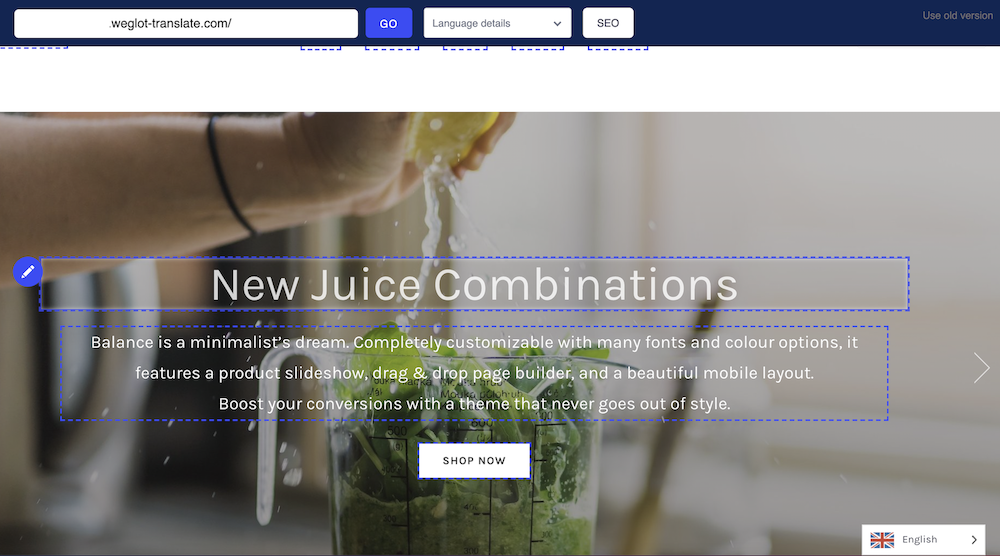
That opens a popup interface where you can edit the translation. Any changes you make here will automatically sync with your live WordPress site and the Translations List interface:
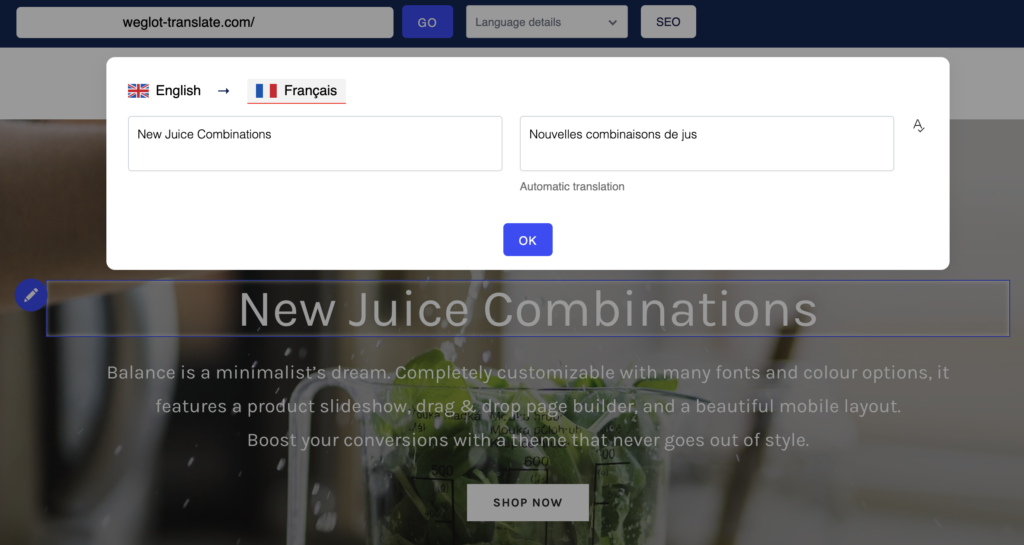
You can also tell Weglot to highlight translatable elements to more clearly see what you need to translate.
Outsource Content to Professional Translation Services
Beyond managing translations yourself, WPML Translation Management also helps you outsource your content to professional translation services.
Weglot’s Translations List interface offers the same approach, letting you easily add one or more strings to translation jobs that you outsource to Textmaster:
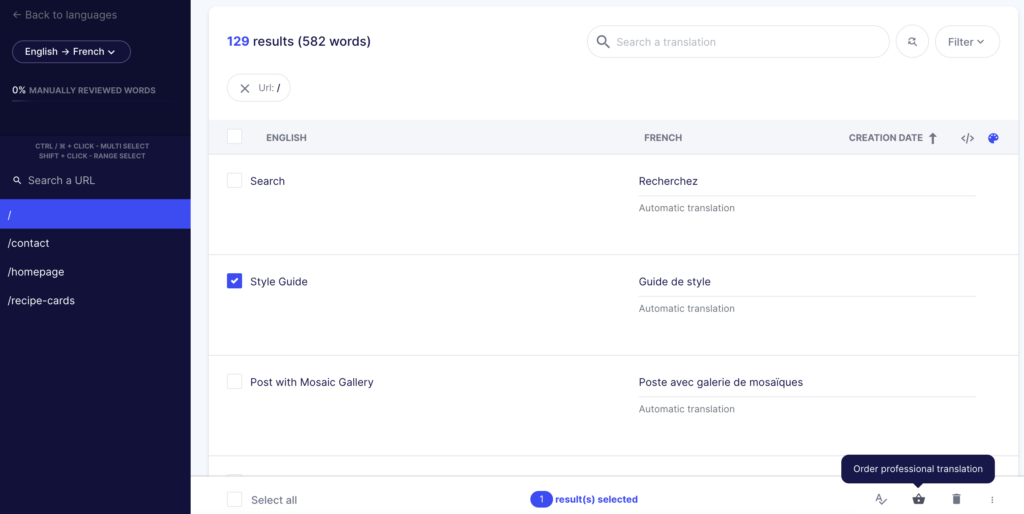
You can then view your translation basket to see exactly how much you can expect to pay and finalize your order:

Once the translations are delivered, they’ll automatically be added to your site – no need to manually add them yourself.
Add “Translator” Users to Manage Translations
WPML Translation Management also lets you add translation users to your account, which lets you work with freelancers or other independent translators.
Weglot offers the same approach with its Project Members feature. You can add other users to your account with different permissions:
- Translator
- Manager
- Owner

Other Helpful Translation Management Tools
Finally, Weglot also comes with a few other unique features that help you to easily manage your translations.
For example, you can run a search and replace to quickly change a specific bit of text across your entire site:
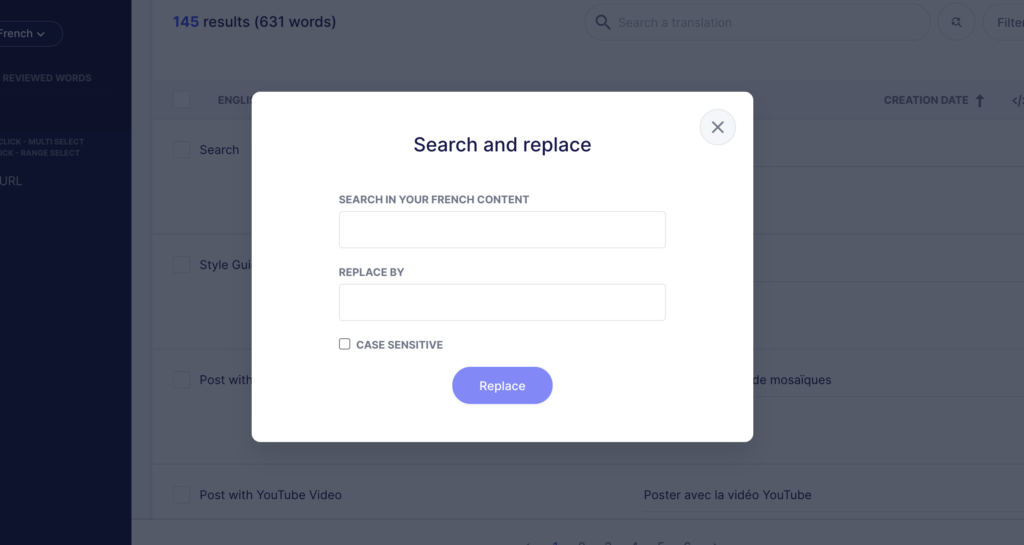
You can also add a glossary, which lets you tell Weglot to always translate a word in a specific way. Or, it also lets you exclude specific phrases from being translated – like your brand name:

Pick the Translation Management Approach That Works Best for You
WPML Translation Management helps you manage your WordPress content’s translations, but not the translations for your theme and plugin strings (you need WPML String Translation for that). You can manually translate content, manage a team of translators on your site, or outsource content to professional translation services. You can also use automatic translation on a piece-by-piece basis, but not for your entire site.
Overall, it gives you a comprehensive way to manage your site’s translation, but it might not be the right approach for every multilingual website.
Weglot offers an alternative way to manage WordPress translations, with a unified dashboard that puts all your multilingual content under one roof. You can use the visual approach or the side-by-side translations list, according to your preferences.
Additionally, Weglot lets you use sitewide automatic translation to save time and you’ll also be able to outsource translations to professional translation services or add special translation users to your account, just like WPML allows.
If you want to get started, sign up for a 10-day free trial to experience all of Weglot’s translation management features.

















