How translation can boost your e-learning marketplace revenue

There’s a big emphasis on e-learning and online courses at the moment.
Upskilling, efficiency, accessibility and the potential to achieve more, faster, are just some of the reasons why the e-learning industry has taken off at such an incredible speed.
In this hyper-connected world, it’s never been more important to address the rapidly evolving training and development needs of people – whether for personal or career gain.
An increasing number of companies rely on e-learning to increase their employees’ skills, for both the company’s growth and employee retention.
And, naturally, the easiest, and let’s be honest, the cheapest way to do that is through e-learning otherwise known as online learning, which usually costs significantly less than sending staff members to offsite courses with extra budget needed for travel expenses.
But, it’s not just users of e-learning platforms that are reaping the benefits. Entrepreneurs are seeing the huge revenue potential to be made from selling e-learning courses.
And, by huge revenue, we mean a projected industry worth of $37 billion dollars by 2020.
The benefits of creating an e-learning business
Technology has dramatically improved the education delivery system, with learners able to access a plethora of online courses from anywhere in the world.
And, targeting that pool of people has never been easier. Entrepreneurs and businesses are quickly profiting by this rise in popularity of online courses and the ability to share their skills with people from all over the world.
For one, it’s incredibly simple to set up an online course through a learning management system (LMS), the set-up costs are low, and, if you target the right audience, you can see a major boost to your income. They also take relatively little time to create (as you’re using your skill set to form the course) and require little maintenance overall.
Some companies are using e-learning courses as a form of lead generation. Offering free online courses showcasing their offering and bringing customers through the conversion funnel that way.
Others are selling online courses as a second form of income, by utilizing the skills they already have and finding a gap in the market.
The beauty of online courses is that once they exist, they can be sold over and over again, without the need for stock management or shipping issues that other e-commerce retailers suffer from.
And, because your customer pool can span from all over the world (and you don’t need to worry about tricky logistical issues such as international delivery) you’ll want to seriously consider the potential that translating your online course will bring you…
Why translate your e-learning marketplace
There is an undeniable web bias when it comes to the language many online businesses choose to promote their products or services in. And, that language is of course English.
But, if you’re selling a product or service online, you’re already reaching a global audience and you’d be naive to think that presenting your website in only English is going to help convert foreign website visitors.
Stop reading now if you don’t want to hear that 75% of consumers will only buy in their own language. Scary right?
And, the same can be said when it comes to offering online courses – you’re an online business after all. Your customer base is about to grow tenfold if you consider offering your e-learning courses in more than one language.
Especially when you look at the numbers. Asian countries in particular are fast becoming a big market using e-learning platforms, with Romania, Poland, Brazil and Colombia close behind. And, what do they all have in common? They’re not English-speaking countries.

(source Docebo e-learning trends report 2014-2016)
E-learning simply works so well because an online learner can be located anywhere in the world and that’s not something that’s going to change.
How to create your online learning course | LMS
Just like the importance of choosing a WordPress theme, it’s also essential to make sure the LMS you select can scale with your business.
You’ll want to find a LMS that handles everything from how to display your courses in a dynamic and creative way, to handle the monetization of those courses and finally an intuitive interface for tracking the analytics of your courses.
And, you’re in luck. E-learning platforms like the WordPress Tutor LMS plugin from Themeum are changing the marketplace by offering just that. The revolutionary drag & drop system allows users to display and create online courses effortlessly (without the help of developers), creating unlimited resourceful courses for potential students.

Whether you’re an individual instructor, an educational institute, or a business offering online learning, the Tutor LMS plugin caters to all courses, big or small.
And, the all-important translation part? Good news – it’s completely compatible with Weglot, so those courses you were once offered in just one language…can now be opened up internationally, to make learning accessible for all.
Tutor LMS Course Creation
So we’ve decided on our LMS plugin, let’s quickly go over how we can get started with Tutor LMS by creating a course.
First, go to your WordPress admin panel and install Tutor LMS. Go to Plugins > Add new from the admin panel, look for Tutor LMS, and then install and activate the plugin. It should be prepared to be used in a short while.
Enhancing with a theme
To beautify your Tutor LMS site you need to first set up a theme for your eLearning site. Luckily Tutor LMS has a great theme; Tutor Starter, to create a complete eLearning solution for users. Tutor starter has 4 starter packs with demo content that you can import to kickstart your eLearning site, so let’s see how to set that up.
To install Tutor Starter from the WordPress admin panel we find the Appearance tab. From there we click on Add new and search for “Tutor Starter”. Go ahead and hit install and activate.

You need to add one more plugin before you can start utilizing Tutor Starter properly. In the same way you installed the other plugins, you need to navigate to Add a new plugin and search for TutorMate. TutorMate is a companion demo importer plugin for the Tutor Starter theme. After finding it from Plugins > Add new, we click to install and activate it.
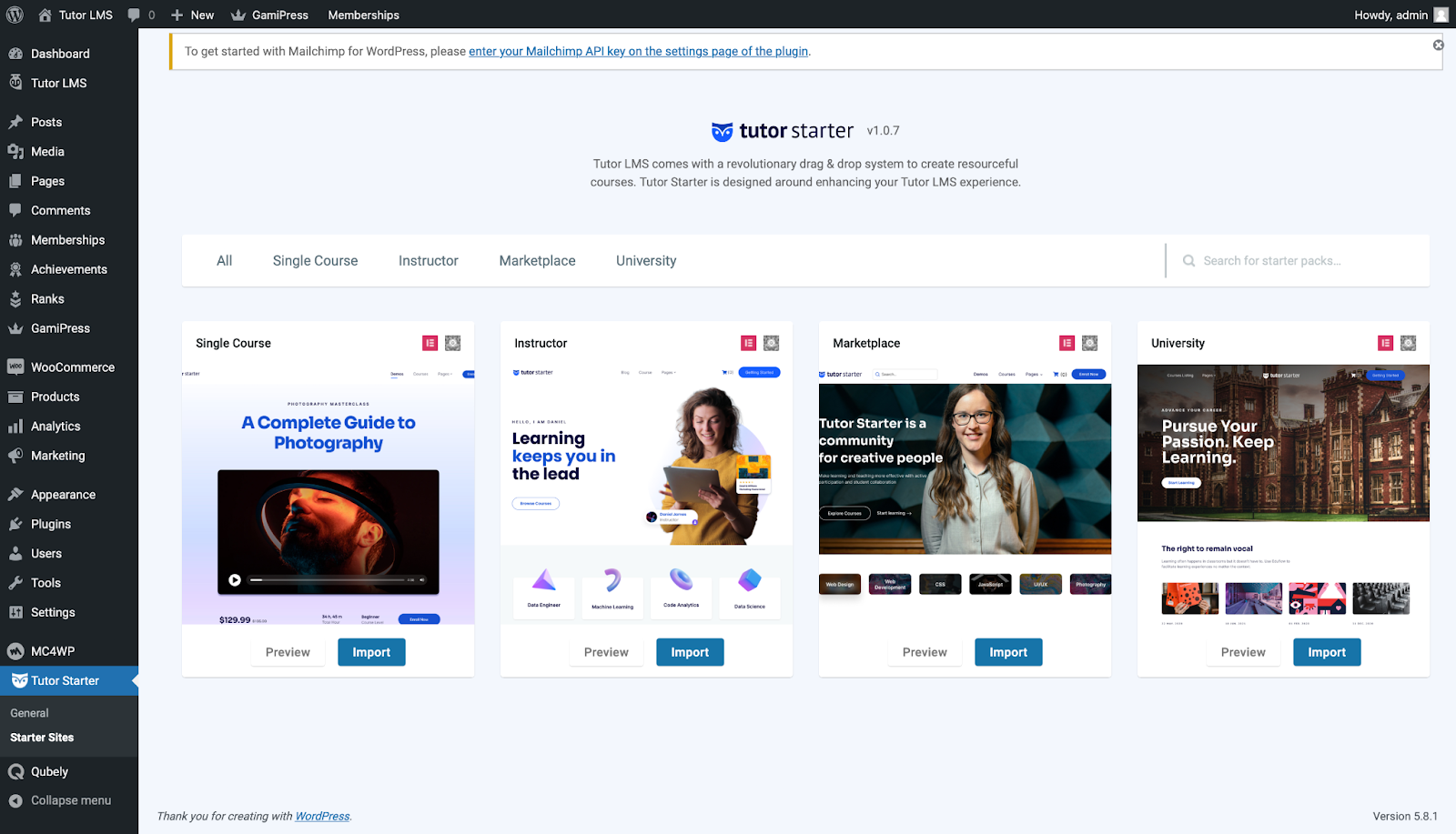
Now that everything is set up, you can start. Go to Tutor Starter > Starter sites from the WordPress admin panel. Here, you will find 4 different demo starter sites that are specific to the types of websites you wish to create. Import whichever you need and set it up with either the Gutenberg builder or the Elementor builder, any necessary required plugins will be automatically installed and activated during the import.
With the starter site imported, you can now start configuring Tutor LMS and creating courses.
Let us go over how we can add, edit and sell our courses to the world. To set up our courses we navigate to WpAdmin > Tutor LMS > Courses.
From the courses menu, we select Add new to add a new course to our site.
We are then taken to the Backend Course Builder. Here we input the course name, add a course description, add a video if we need it, and a lot more. There is also a featured image section that we can utilize to let students know what our course is about.
Tutor LMS Pro users also get access to the drag & drop Frontend Course Builder from where you can visually create courses in no time.
Now to create a Quiz
Having lessons with quizzes is what gives life to a course. Your courses need the substance to make them full-fledged and all of this is made intuitive and straightforward in Tutor LMS. So let’s walk through the entire quiz-building process.
Step 1: Adding a Topic

Before you can create a quiz you need to first have a topic followed by a lesson. From the course creation page scroll down to find the Course Builder section.
In the course builder section click the Add new topic button and you get the topic creation pop-up box. Give your topic an appropriate name and add a summary to introduce the topic. Click on Add Topic and your topic is now ready for the next step.
Step 2: Create a Lesson For Your Topic
You can already see a quiz button under the topic we just created. However, quizzes should be taken on specific lessons, which are created under a certain topic. So first you must have lessons that you can quiz your students on.
To create a lesson click on the Lesson button and you will see this pop-up.

Set a lesson name, description, and image that defines your lesson best. You can add a video as well as other attachments to go with your lesson. Lastly, configure whether students can view this lesson without being enrolled in the course.
If you allow this then students can view the contents of that lesson without enrolling into your course. This might be a good tool to market your courses by giving students a taste of the course without committing.
Step 3: Quiz Your Students
After you’ve made your lesson, for evaluation we need to add a quiz. From the course builder beside the lesson button, click the Quiz button to bring up the quiz pop-up menu.

First, you must add a quiz name and description and hit Save & Next. The next tab gives the question type option where you can configure what type of question you want to set for students. In the first text box here you must write your question. But before that decide what type of question you want to set, Tutor LMS has 10 different quiz types to choose from. Set a question type from the drop-down menu and then set your question.
Some quiz types are locked behind the Pro version of Tutor LMS. But the free ones are enough for us to get the job done. The quiz builder has a lot of other extra settings as well for added customizability. Feel free to play around with them until you’re completely happy.
The options on this pop-up are easy to navigate and self-explanatory, so setting it up is a breeze regardless of what type of question we select.
Translating your eLearning site
Well, that was the basic setup for a course with Tutor LMS, now the main star of this show, translation. With Weglot you can translate your entire site pages with just a few clicks.
First, we need to install and set up Weglot. This is a very simple and easy process so let’s quickly walk through it.
From the WordPress admin dashboard go to Plugins > Add new and search for Weglot. Go ahead and install and activate the Weglot Translate plugin.
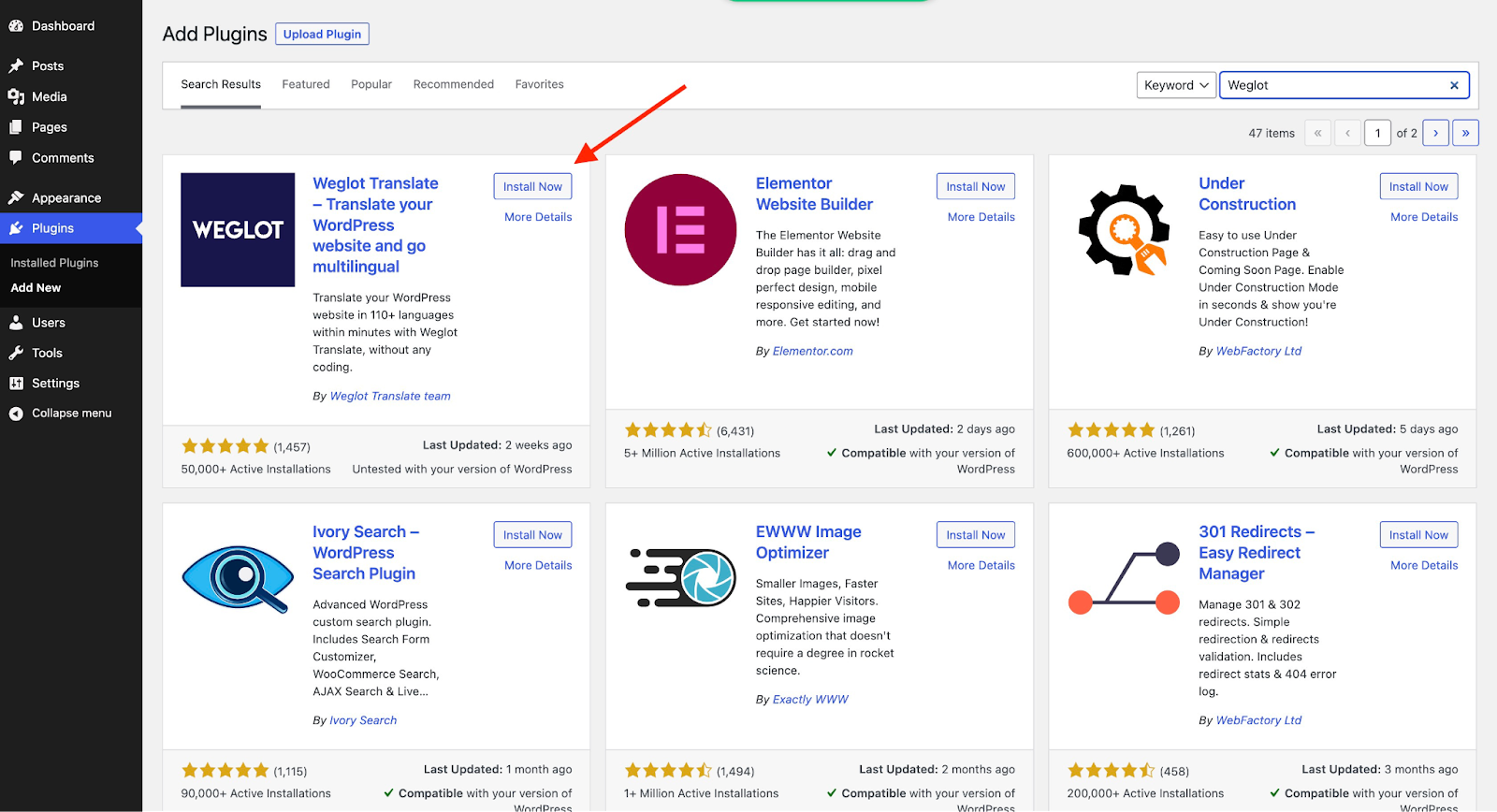
Once the plugin is activated you will get a prompt to go to the configuration page. In the configuration page paste your API key to get access to use Weglot and set your Default and Destination languages. For our quick tutorial into translating Tutor LMS courses that is all the setup, you will need.
The free version of Weglot lets you set only one Destination language and translate up to 2,000 words. In order to access more languages and translate larger sites be sure to head over to the Weglot pricing page.
Translation in Action

Let’s check this out in action. When you set up Weglot you can choose which languages you would want your site to be translated to. So the site will be set as your default language initially, at the bottom you can find a button, and if you click that you’ll find the other language options for your site.
Select the language you want to translate to and just like that your site will be translated.

Courses and course materials are translated in the same way, so you can sit back relax and focus on teaching.
With more than 100 languages available through the Weglot WordPress translation plugin, you can open up your e-learning courses to the world (and of course increase your revenue by targeting new markets).

Check out the Tutor LMS plugin and Weglot in action.
But, don’t be put off by the potential scary-sounding process of translating your e-learning courses. With Weglot, the hard work is done for you. It automatically translates and displays your course content in around 5 minutes, without the need for code or developers.
Then, use the Weglot dashboard to manually edit your translations or order professional translators to take a look over any finer details and get your translations spot on.
Create your online (internationally available) course with the Tutor LMS plugin and make it multilingual with translation plugin, Weglot!

















