How to Translate Your WooCommerce Store

Your WooCommerce store has the potential to reach a wide audience, but a language barrier could affect your plans to take your store global. Translating your WooCommerce store opens up a world of possibilities, providing a better user experience, improving your customer service, and enhancing its appeal.
WooCommerce benefits from built-in translation features, allowing you to translate the language of your store, including features such as your checkout page. You can even change just your dashboard language if preferred.
However, WooCommerce’s built-in features have their limitations. For example, if you want to translate elements such as your product descriptions or shipping methods, you’ll need to handle this manually. By default, WooCommerce also limits you to serving your store to customers in a single language.
Using manual methods to translate your WooCommerce store can be time-consuming and costly. And, due to the technical knowledge and skills required, there is the potential for error – including weakening your SEO performance. Using an automatic translation solution could be just what you need to translate your website, helping you to save time and money while also ensuring accuracy and consistency.
In this article, we’ll discuss the challenges of manual WooCommerce translation and why a solution like Weglot could be the perfect tool to help you bring your WooCommerce store to a global audience.
The Challenges of Manual WooCommerce Translation
WooCommerce has some basic built-in features to help you translate your website. In just a few clicks, you can change the language of your store or change your dashboard to the language of your choice.
Change Your WooCommerce Store Language
To change the language of your entire WooCommerce store, do the following:
- Head to your WordPress Dashboard > Settings > General.

- Change your Site Language from the dropdown menu.

- Return to Dashboard > Updates.

- Click Update Translations to ensure your site is translated correctly.

- When the process is complete, you’ll be transferred to a new page where you can see the translation updates.

Changing Your Dashboard Language
If you want to change only the dashboard language on your WooCommerce store, start by following the above steps, ensuring you select the language you want your dashboard to be displayed in from the Settings page.
- Return to Settings > General and use the Site Language dropdown to change your site language back to the language you want the front end of your store to be in.

- Visit Users > Profile.

- Use the Language dropdown to select the language you want to use for your WordPress Dashboard.

This will ensure your dashboard is translated according to your chosen language, but the front end of your store won’t change.
For more detailed steps, WooCommerce offers detailed translation guidance for store owners.
Using WooCommerce’s base translation functions gives you some flexibility to change the language of your website. However, using these settings will only change the content provided by WooCommerce itself. Any additional content you’ve created – for example, product descriptions – won’t be translated.
On top of that, the limitations of WooCommerce’s default translation features mean you will only be able to translate your store into a single language at a time. Some languages may also be missing from WooCommerce.
To remedy some of these issues, you can work on translating your content manually. But this does present some challenges, including:
- Language proficiency: Translating content correctly requires a certain level of language skill. If you lack these skills yourself, you may need to hire translators with the right level of proficiency for your needs – something that can cost a lot of money, especially if you need to translate your content into more than one language.
- Time and effort: Translations can be a time-consuming task, particularly if you manage a large website with a lot of written content or regularly update your content.
- Technical complexity: Manual translation can require modifying code within the back end of your site, which can lead to issues such as layout distortions, broken links, and inconsistent translations.
- Multilingual SEO: Maintaining effective SEO in multiple languages can be difficult, as metadata also needs translating, and hreflang attributes need to be applied correctly, among other requirements.
- Updating translations: Translations for WooCommerce stores require ongoing maintenance when content is added or updated, which can lead to significant ongoing costs.
- Translation inconsistencies: Manual translations can sometimes lead to inconsistencies, especially if you run a larger WooCommerce store where different team members carry out translations.
While WooCommerce can provide some basic solutions to your translation issues, these limitations can prove frustrating for website owners. Using an automatic translation solution can help you overcome these challenges for more effective WooCommerce translations.
The Smart Way of Translating WooCommerce: Introducing Weglot

If you’re looking for the best solution to help translate your WooCommerce store to serve a multilingual audience, then Weglot could be just what you’re looking for. Weglot automates the entire translation process, saving store owners, developers, and SEO managers time and money.
Translation into 110+ Languages
Weglot can translate your WooCommerce store into more than 110 languages using a powerful combination of machine translation solutions from top providers DeepL, Google Translate, and Microsoft Translator. This enables Weglot to ensure your language pair is always matched with the best translation provider for the most effective results.
With so many languages available, you can make your online store accessible to a global audience and provide an excellent user experience for all, no matter where they’re shopping from.
Translate Your Content Automatically
One major downside of manual translation is the requirement to constantly update your website to translate new content as it’s added. With Weglot, however, you get the benefit of automatic content detection and translation, which will keep your website up to date without any additional effort from you.

Whenever new content is added, Weglot automatically detects it and translates it into all of your chosen languages, saving you considerable time and ensuring no content gets missed. This is a game-changer for growing businesses, helping to save time by letting you focus on updating your content while Weglot takes care of the rest.
Manage Your Translations from a Single Dashboard
Weglot makes it easy to manage your translations with the help of a cohesive dashboard.

rom here, you can edit translations manually, either in collaboration with your existing team or by connecting with professional human translators. Weglot’s dashboard also features a translation glossary where you can input commonly used words or phrases that you want to translate in a particular way. This helps maintain consistency and ensure effective content localization.
Multilingual SEO Features
With multilingual SEO features like language-specific URLs, metadata translation, and automatic hreflang tag implementation, Weglot can help your WooCommerce store rank in global search engine results, maintaining the hard work you’ve put in to achieve your Google ranking.

By updating hreflang tags automatically whenever a new piece of content is translated, Weglot ensures that your audience is always served the correct language version of your website, providing a seamless user experience.
Built-in Language Switcher
In instances where users do want to view your website in a language different from that which they’ve landed on, Weglot’s built-in language switcher enables customers to choose their preferred language, making it easy to adjust their shopping experience to meet their needs.
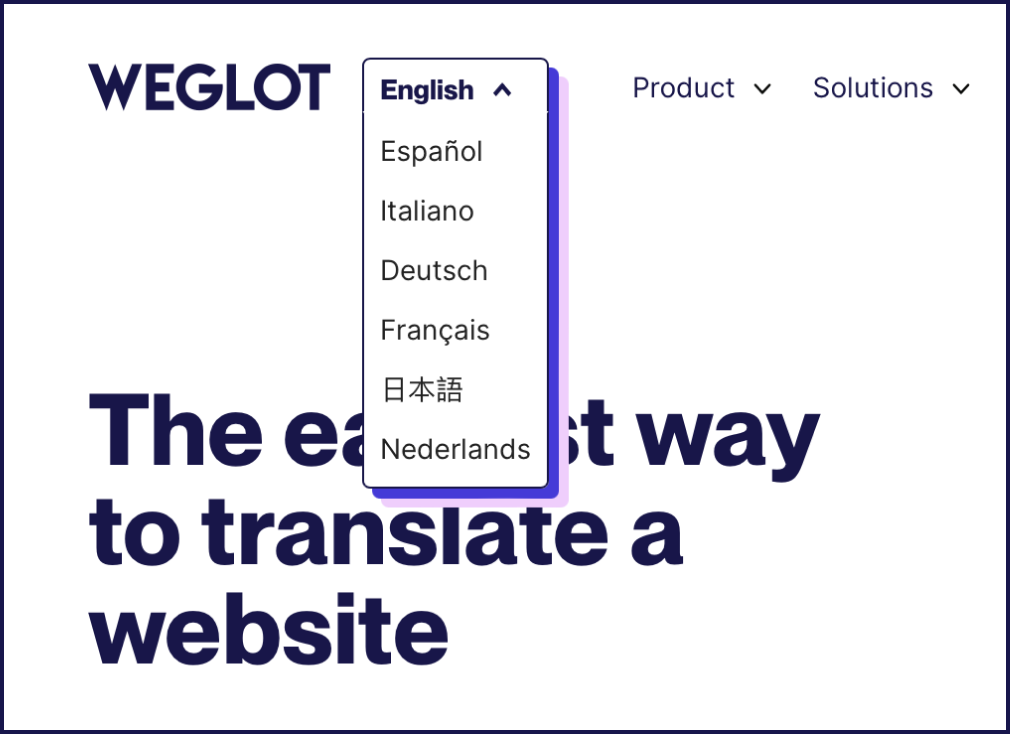
With these powerful features and more, Weglot makes the difficult and time-consuming task of website translation simple, helping your website reach a global audience faster without the challenges posed by manual translations.
How Weglot Simplifies WooCommerce Translation
This step-by-step guide demonstrates just how easy it is to translate your WooCommerce store with Weglot:
- Create your free Weglot account – it will only take around 2 minutes.

- Install the Weglot plugin. Go to your WordPress admin Dashboard > Plugins > Add New and search for the Weglot plugin.

- Select the plugin and click Install Now, and once the installation is complete, click Activate, which will add the Weglot tab to your dashboard.
- Open the Weglot tab, where you’ll be asked for a Weglot API key to complete your installation. You can get this API from your Weglot account.

- Paste the API key in the main configuration.

- Select your desired languages and click Save Changes. Weglot will automatically detect and translate your website content into your chosen target language(s).
If you want to make any manual changes to Weglot’s automatic translations, the Visual Editor allows you to manage your website translations with ease.

It will display a preview of your website, allowing you to edit translations seamlessly on the page. To see how this works in practice, you can check out the interactive demo.
This walkthrough only covers the basic setup of Weglot’s translation solution, designed to provide you with a simple overview of Weglot’s key features.
But this only scratches the surface of how Weglot can help with translating your WooCommerce store. To experience the full feature set, including the translation management dashboard and multilingual SEO features, try Weglot on your website for free.
Get Started with Weglot and Transform Your WooCommerce Store
Translating your WooCommerce store opens your business up to a global audience. Offering your online store in multiple languages can not only help you reach audiences across the world, but it can also provide a better customer experience and help develop long-lasting relationships.
As we’ve seen, WooCommerce has its own built-in features to help translate elements of your online store, but the limitations of these features may not provide you with what you need. The need for manually translating numerous elements of your site can be time-consuming and costly, and if you want to translate your site into multiple languages, WooCommerce’s default functionality isn’t going to cut it.
Weglot is the ultimate solution to help you translate your WooCommerce store for a multilingual audience.
As well as offering simple, automatic translation of your website in just a few clicks, it also provides effective multilingual SEO features to help you maintain and grow your presence across search results in different languages. Better yet, all of this is easily managed through Weglot’s cohesive translation management dashboard.
Ready to experience these benefits for yourself? Get started with Weglot with the help of a free trial and see how it can take your WooCommerce store to a whole new level.




















