Salesforce translation plugin
Discover how to translate your Salesforce Experience Cloud, knowledge base, and commerce cloud sites in minutes with Weglot.


Join thousands of global brands from every industry





Get started in minutes



Lightweight, fast install
Remove lengthy internal translation processes with a website translation solution that can be added without developer efforts, just copy-paste an HTML in the components.

Automatically syncs with content updates
Handle new content updates with ease. Weglot continuously syncs with your site to ensure any new content is translated and displayed automatically.
Easily manage your translations

Automatic content detection
Benefit from automatic content detection and eliminate resource-heavy file exchanges and copy-pasting from your workflow.

Translate the whole of your Salesforce CMS
Knowledge hub, Experience Cloud, and Commerce Cloud. Forget about translating with file exchanges and copy-pasting, simply install Weglot in Salesforce and get an instantly translated website that your teams can edit within Weglot’s easy-to-use platform.

Reach visitors all over the world



Translate large volumes of text instantly
Easily manage the translation of your Salesforce CMS by combining neural automatic translation and post-editing. Choose to focus on fine-tuning the translated content that really matters to your visitors.

Simple translation management
Add teammates to your translation project, collaborate with external translation teams, and add glossaries, all inside one interface. Centralize the management of your website translation project and easily launch translated content.
Go multilingual with ease

High service levels
99.5% SLA, security and data protection, and onboarding and implementation support are available under our Enterprise offering.

Let's get technical


Compatible with your favorite WordPress plugins
Weglot works seamlessly with WordPress plugins and allows you to offer a fully localized user experience for your multi language website. Learn more through our pricing.
Learn how to get started
Improve your skills and find the key information you need to grow your business globally
from our vast collection of resources.




.svg)
.svg)






