How to Add Google Translate to a WordPress Website

The internet is a global technology, and websites get traffic from people who speak varied languages such as Czech, Danish, and Filipino. As such, it’s important to translate your website for all of the potential languages you’ll serve.
In fact, according to a recent survey, 55 percent of users would prefer to shop online in their specific language. This means it could have a positive impact on your business. Translating your website into different languages can help you increase organic traffic and reach.
Google Translate is one of the most popular methods for translating a WordPress website. You can use Google Translate technology to automatically translate your content into hundreds of languages, including Spanish, Swedish, Serbian, Arabic, Japanese, and many many more.
Google Translate Widget
You may naturally be thinking about the Google Translate widget that used to be available for free. This allowed users to connect Google Translate with their website and allow website visitors to switch between their language of choice through a language switcher.
The downside of this service was that you didn’t have any control of the translation displayed. The service is now discontinued. Although there’s a premium service available, you need to do the integration work yourself in order for your website to work with the Google Translate API.
In this tutorial, we’ll show you how to get a multilingual website using Weglot, the best multilingual website plugin. Weglot uses Google Translate’s technology (and Microsoft and DeepL depending on the language) to ensure you get the best possible multilingual content on your WordPress site.
Note: If you’re more of a “learn-by-doing” type of person, sign up for our free trial, where you can start translating your website immediately.
You can also check out our video tutorial.
A Quick Primer on Google Translate
For the unaware, Google Translate is a free translation service from the search giant.

It lets you enter text in a language of your choosing (with an auto-detect option), and gives you a translated string in your chosen target language. It’s machine translation, and although the conversion from current to new language might be hit and miss, it’s a user-friendly solution that’s quick too.
What’s more, there’s a dedicated Google Translate extension from the Chrome web store. Though, it’s worth noting that the Chrome extension is the only ‘official’ way to use Google Translate as an add-on. As such, browsers such as Firefox have to install third-party extensions.
Of course, having a solution sitting in your browser’s toolbar – even if it’s a third-party one as with Firefox – is handy.

The Google Translate extension also gives you the option to right-click and throw whatever phrase is under your cursor into the web app to translate into your new language. This is in addition to full page translation, which makes the service a slick integration, even in non Chrome browsers such as Firefox and Safari.
Using a Google Translate Plugin (and the Benefits of a Dedicated Multilingual Solution)
A Google Translate plugin for WordPress will offer an automatic translation of your website’s content, similar to how the Google Chrome browser uses popups.
This is going to let you select your original and target language. From here, visitors will be able to use a Translate button to convert the entire page from the default language into different available languages.
Chrome is the most popular web browser, and the Google Translate plugin duplicates the functionality found in Chrome. As such, most multilingual users are going to have translation in Chrome already set up. For example, a visitor who wants to translate English to Portuguese is going to set Chrome up to achieve this without the need for input.
Even so, Google Translate gives you no control over the translation. In addition, you can’t go back and manually refine translations for lots of specific languages.
A better alternative is to use a full WordPress multilingual translation plugin, such as Weglot. While Weglot does use Google Translate’s technology for machine translations, there are other technologies available, depending on the language you select.
There are also other benefits, and we’re going to cover these next.
#1: Human Translation
With multilingual translation plugins such as Weglot, you can expect the first layer of automatic translation to come from some of the best machine learning providers available. Though, Google Translate is good for some languages but weak for others. Not to mention, it doesn’t give you control over translation.
Weglot makes sure you get the best machine translation, but goes even further. For example, you can go back and use the inline visual editor to tweak the translations yourself.

Weglot also gives users the option to order professional translators from a pool of vetted partners. In contrast, a Google Translate plugin won’t give you any control over the translated content. You have to rely on automated machine translations. Of course, this isn’t accurate in lots of cases. The result is a website with poor-quality translations and an unprofessional sheen.
#2: Content Detection and Full Localization
A multilingual translator plugin such as Weglot will detect all of the content on your WordPress website without your input. This also includes images! As such, you can focus on creating content without worrying about technical details.
In contrast, a Google Translate plugin does not let you translate images. A solution such as a Weglot lets you apply full cultural localization to your website, rather than just changing the selected text.
The Weglot translator plugin can also detect content generated by themes and plugins. This means you don’t have to worry about untranslated dynamic content. This is useful for businesses such as online store owners that need full translations of the content on checkout pages. The alternative is to customize the images shown on your homepage and update the CSS to reflect local customs.

#3: Optimized for SEO
This is a huge benefit of the Weglot translation tool. To leverage the positives of translating your site’s content into multiple languages, you need to make sure you carry out Search Engine Optimization (SEO) on the translated content.
This will help you increase visibility on the web. On the flip side, Google Translate plugins don’t index your translated content on Google, which is a huge limitation.
With the Weglot multilingual translation plugin, your translated pages will be indexed following Google’s best practices for multilingual SEO. What’s more, you’ll be able to see the results in Google Analytics. This includes the content’s title, metadata, hreflang tags, and more. Weglot follows multilingual SEO best practices, which makes the process straightforward.
#4: Localized Experience Along the Customer Journey
One of the standout features of Weglot is how it provides your site’s visitors a localized experience throughout the entire customer journey. This means that customers will see all of your content – from the sales page to the email confirmation message – in their native language, whether that’s Punjabi, Hungarian, Zulu, or a language that’s closer to home.
On the other hand, Google Translate plugins won’t translate unpublished content. For example, your emails will stay untouched, won’t have a Translate icon, and may alienate some visitors.
Introducing Weglot: a Multilingual Translation Plugin for WordPress
Weglot is a multilingual translation plugin for WordPress that lets website owners translate content into multiple destination languages, without worrying about technical details. It’s a great alternative to any Google translator.
It provides an easy-to-use dashboard that makes it a breeze to manage all of your translations from one place. You can also leverage neat features such as an in-context editor widget and team collaboration. Here’s how you can get started with Weglot:
Step #1: Sign up for Weglot
First, sign up for a Weglot account. You’ll need to link your Weglot account to your WordPress website. We offer a 10-day free trial, with no commitment required.
Once you have an account, begin to create a new Weglot project. First you need to choose a name for your project, and the technology your site runs on.
Once you click to the next screen, copy the API key:

We’ll use this API key to connect the Weglot translation service to WordPress, similar to how you would with a Google language translator widget.
Step #2: Install and Activate the Weglot Plugin
To install the Weglot plugin, head to your WordPress admin panel and navigate to the Plugins > Add New screen to install the free Weglot plugin to your website.

Once this is done, head to the Weglot screen within WordPress, and configure the following settings:
- Enter the API key you copied from the Weglot dashboard into the API Key field.
- Select the original language of your site’s content from the drop-down menu.
- Select the destination language(s) you want to offer translations for.
From here, click the Save Changes button to proceed. Next, we’re going to check everything is up and running.
Step #3: Preview Your Translated Website
When you’ve set up the Weglot plugin, take a look at your WordPress website on the front end. You’ll notice there’s a language switcher in the bottom-right corner of the screen.
Clicking it will reveal both the original language of the website, along with all available destination languages. This is similar to any Google language translator.

When your site’s visitors click a language, the Weglot translation service will translate all of the content into the selected language, similar to Google translation. Everything gets an automatic translation, including menus, all text, sidebars, footers, and more.
The good news is that Weglot works with all WordPress plugins and themes out of the box, including the number one e-commerce platform, WooCommerce. Though, you can also customize the look and feel of the language switcher by heading over to the Weglot dashboard from the WordPress admin panel.
Step #4: Manage All Translations From the Weglot Dashboard
With Weglot, the first step is automatic machine translations. The neat thing about this service is how you can log into your Weglot dashboard to carry out manual translations. Of course, you can also refine what’s already there, or outsource selected text to professional translators.
This gives you better control over your site’s translations. You can easily change up the translated text wherever you’d like. Also, Weglot offers an in-context editor, which means you can see the original text along with the translated text.
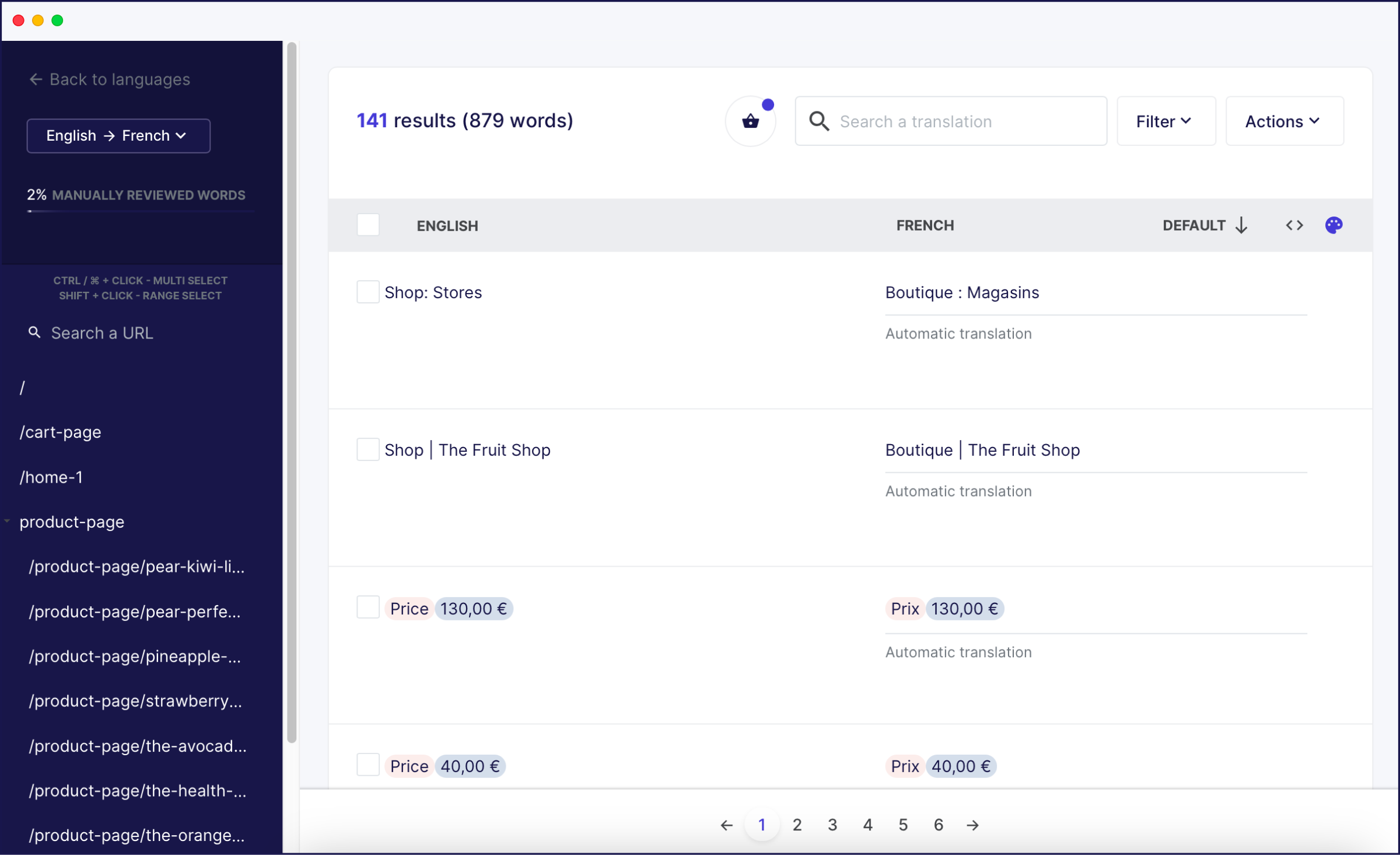
You can see the difference when you compare your translations against the Google Translate website. More specifically, with Weglot, you can choose to edit your site’s translated content in two ways:
- Translations List. This displays the original text in one column and the corresponding translated text in the next column. Whenever you modify the translated text, the checkbox is automatically marked as a manually edited translation, to help you keep track.
- Visual Editor. Weglot’s visual editor lets you edit translations directly from a live preview of your WordPress website. Simply hover over the text you want to translate and click the green pencil icon. A pop-up will appear, which will show you both the original and translated text. You can modify the translation directly from here too.
Translate Your WordPress Website Today!
You can leverage the powerful translations of Google Translate by using the best multilingual SEO plugin in Weglot. This will give you the best possible machine translation of your WordPress website, and the opportunity to create word-perfect localizations of your site.
As such, you’ll know that all of your site’s content is translated using some of the best machine learning providers on the market (which does include Google Translate!). Also, SEO optimization is all taken care of. In addition, you’ll have the flexibility to go in and manually refine translations wherever necessary or outsource them to a professional translator.

















